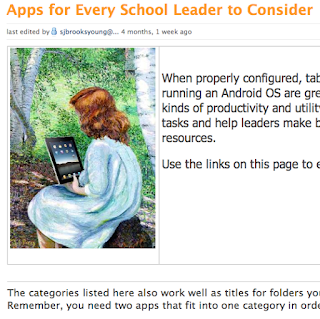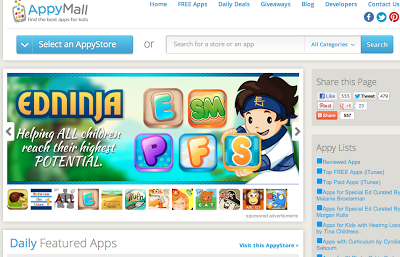It seems to be one of the latest trends is teaching and learning to code and game creation, with a major focus towards female and children users.

We already tried Game Star Mechanic, and we loved it!
 Many of these sites and programs are created and geared towards kids. I view it as an appropriate introduction to to anybody with "zero" understanding of the coding or game creation.
Many of these sites and programs are created and geared towards kids. I view it as an appropriate introduction to to anybody with "zero" understanding of the coding or game creation.During the process of brainstorming my ideas, I've compiled what I believe to be the most popular sites, programs, links, and resources. I have yet to fully explore all of them, and will probably continue to update this list during the next few months.
I welcome any comments, feedback, advice, or other resources.
Enjoy
-Gary
@garyfeltman
Coding:
Code.org is a non-profit foundation dedicated to growing computer programming education.
http://www.code.org
Site/Program to teach coding, free for educators, possibly available to parents soon.
http://www.tynker.com
Learn to Code Interactively for Free
http://www.codecademy.com
App Creation:
MIT AppInventor Beta Mode
http://appinventor.mit.edu/explore/
Hakitzu: Code of the Warrior, A free iPad app that teaches to code while building robots
https://itunes.apple.com/us/app/hakitzu-code-of-the-warrior/id599976903?mt=8
6 Coding Apps for Kids
http://readwrite.com/2013/04/19/how-to-raise-the-next-zuck-6-coding-apps-for-kids?utm_source=twitterfeed&utm_medium=twitter&utm_campaign=Feed:+readwriteweb+(ReadWriteWeb)
Codea, iPad app for coding
https://itunes.apple.com/us/app/codea/id439571171?mt=8
Cargo Bot A puzzle game where you teach robot how to move crates through coding
https://itunes.apple.com/us/app/cargo-bot/id519690804?mt=8
Game Creation:
Game Star Mechanic, Work your way through levels while learning game-creation.
http://gamestarmechanic.com/
Scratch Game Creator
http://scratch.mit.edu/projects/hastblahah/18641
Links to resources, articles and blogs about teaching and learning to code, creating games or software.
Coding for Kids: A Book to Get Them (Or You) Started
http://www.themakermom.com/2013/03/coding-for-kids-book-to-get-them-or-you.html
Code Alert: Tynker Wants to Teach Your Child to Tinker With Tech http://allthingsd.com/20130428/code-alert-tynker-wants-to-teach-you-child-to-tinker-with-tech
Can Kids Use App Inventor to Make the Next Hot Mobile App?
http://www.educationnews.org/technology/can-kids-use-appinventor-to-make-the-next-hot-mobile-app/
Computer Classes for Kids: Why Programming Is (and should be) Taught Earlier
http://www.education.com/magazine/article/computer-classes-for-kids/
Why your 8-year-old should be coding
http://venturebeat.com/2013/04/12/why-your-8-year-old-should-be-coding/
Check out this Learn to Code Platform just for kids
http://venturebeat.com/2013/04/11/tynker/
Teaching Girls to Code
http://www.entrepreneur.com/article/225635
GitHub donates private repositories to women learning open source software
http://adainitiative.org/2013/04/github-donates-private-repositories-to-women-learning-open-source-software/
Rails Girls Rocks
http://www.startacus.net/culture/rails-girls-rocks
Camp Minecraft: How Educators Use the Block Building Game to Inspire Kids to Code
http://venturebeat.com/2013/04/17/camp-minecraft-how-educators-use-the-block-building-game-to-inspire-kids-career-aspirations/
Opening a Gateway for Girls to Enter the Computer Field
http://dealbook.nytimes.com/2013/04/02/opening-a-gateway-for-girls-to-enter-the-computer-field/?hp